Introduction
Loan Calculator creates a detailed amortization schedule with dates based on Payments. Users can see the chart and video as well. Visitors can also print it.
The plugin provides an option for a contact form so that users can use the contact form if there is any query. Display the loan disclaimer at the bottom of the loan section. Admin can customize the color to change the look of the loan calculator. All labels and values are managed from the backend.
Features
- Simple to use, easy to install, powerful back-end features.
- Clean and modern design.
- Change design based on your needs.
- Display loan table.
- Display loan chart.
- Change default chart.
- Print option.
- Google font support (New Theme).
- Display various currencies in each form (New Theme).
- About this calculator popup.
- Manage all labels.
- Contact us section (support contact form shortcode).
- Display disclaimer.
- Shortcode ready.
- Responsive ready.
Best Used For
- Bank loan websites.
- Real estate websites.
- Auto and car loan website.
- Finance-related website.
- Any website that offers loans.
Plugin Install
- Installing the plugin is similar to installing any other WordPress plugin. Start by logging into your WordPress site and navigating to Plugins > Add New.
- On the Install Plugins page, click on the Upload option in the top navigation, and then select Browse.
- Locate the downloaded plugin zip file on your computer and upload it. Remember to unzip the file first to access the plugin zip file.
- Click on Install Now.
- Wait for WordPress to finish uploading the file. Once done, click on Activate Plugin.
- You should now see a message at the top of the window indicating that the plugin has been activated.
The Plugin Settings
1. General Settings
Configure calculator general settings.

Demo Shortcode :-
[ loan_calculator ]
Calculator Heading Title :-
Define Custom Calculator Heading Title.
Disable About This Calculator Option :– Check this box to disable about this Calculator option appear on top-right.
About This Calculator Label :- Define About Calculator Title Label.
About Calculator Popup Content :- Purpose of calculator used Description.
Enable Print Option :- Check this box to enable print option label. It will be visible on top right of the calculator.
Print Option Label :- Set Print Link Title.
Currency :- Set the currency on the loan calculator page. (All countries currency symbols are available.)
Enable Repayment Frequency:- Set Monthly, Quarterly, Yearly,Weekly, Fortnightly repayment frequency options.
2. Display Settings
Customize the calculator look. Change the background color, font family, hover color, border color etc…
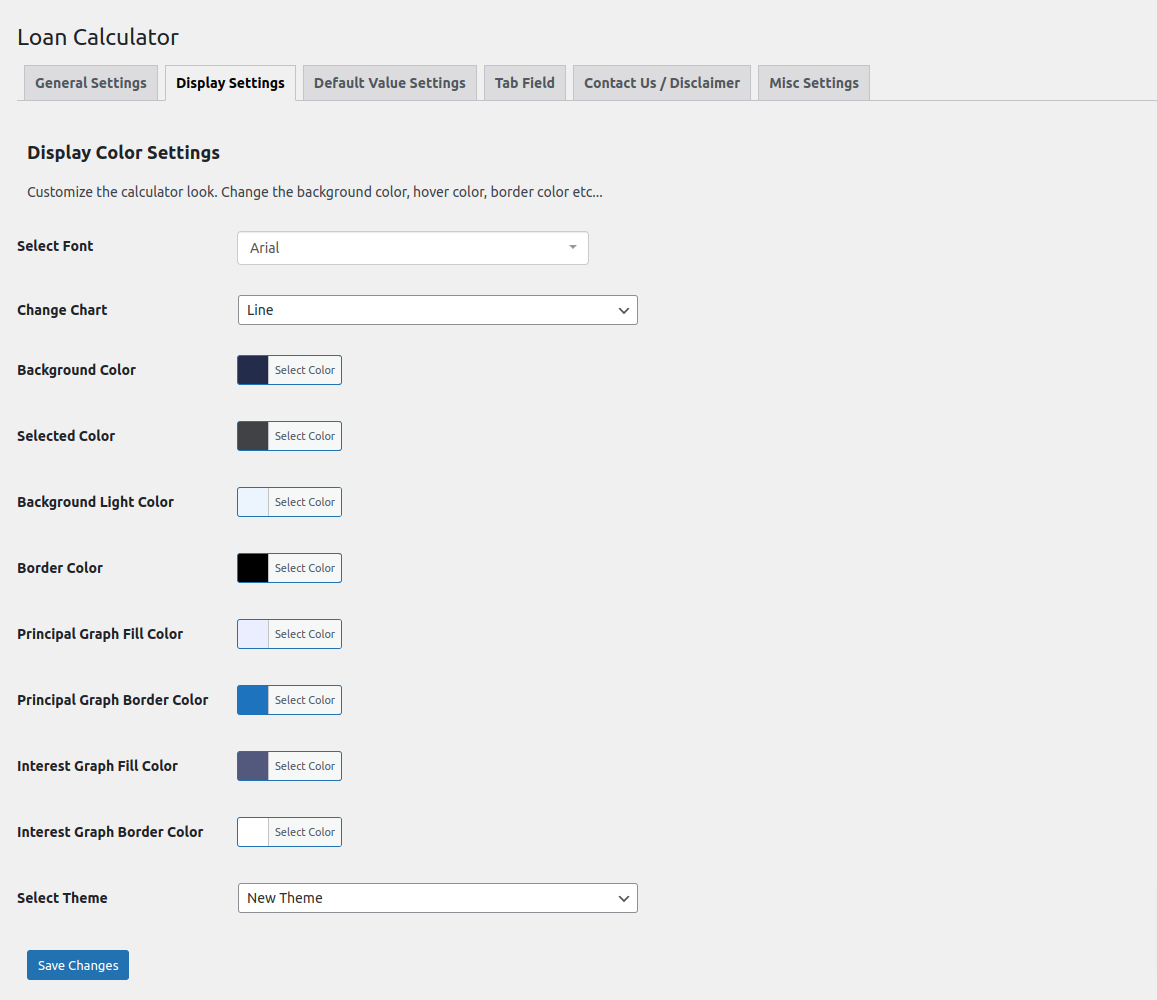
Select Font :- Change default font of Loan Caluclator (This enable upon Activate “new theme” from select theme Settings below).
Change Chart :- Select a different type of chart. i.e. Bar, Pie, Bubble, Doughnut, Line, PolarArea, Radar and Scatter
Background Color :- Define Background color of Loan Caluclator each section.
Selected Color :– Define Selected part of loan calculator.
Background Light Color :- Define Background Light Color of loan calculator.
Border Color :- Define Border Color of loan calculator.
Principal Graph Fill Color :- Define Principal Graph Fill Color of loan calculator.
Principal Graph Border Color :- Define Principal Graph Border Color of loan calculator.
Interest Graph Fill Color :- Define Interest Graph Fill Color of loan calculator.
Interest Graph Border Color :- Define Interest Graph Border Color of loan calculator.
Select Theme :– If you wish to change the default design of the calculator, select a new theme from the dropdown menu. (The default design refers to the default theme that is installed with the plugin upon installation.)
3. Default Value Settings
Set the default value for all fields.

Loan Amount Label :- Set loan amount field label is displayed in Frontend.
Loan Amount :- Set loan calculator amount is displayed in Frontend.
Loan Amount Minimum Value :- Set Loan Amount Minimum Value.
Loan Amount Maximum Value :- Set Loan Amount Maximum Value.
Loan Amount Tooltip :- Display Loan Amount Tooltip.
Loan Term :- Display Loan Term.
Loan Term Minimum Value :- Display Loan Term Minimum Value.
Loan Term Maximum Value :- Display Loan Term Maximum Value.
Loan Terms Tooltip :- Display Loan Terms Tooltip.
Disable Ballon :- Check this box if you want to remove ballon amount in loan calculator form.
Ballon Percentage :- Set Ballon Percentage.
Balloon Amount Tooltip :- Set Balloon Amount Tooltip.
Down Payment Option :- Check this box to add the Down Payment option to the loan calculator form.
Down Payment Mode :- Select the mode of down payment. (Fixed Amount & With % Amount)
Interest Rate :- Set Interest Rate.
Interest Rate Minimum Value :- Set Interest Rate Min Value.
Interest Rate Maximum Value :- Set Interest Rate Max Value.
Interest Rate Tooltip :- Display Interest Rate Tooltip Text.
Application Fee :- Display Application Fee Value.
Monthly Rate :- Display Monthly Rate Value.
Payment Mode Tooltip :- Set Payment Mode Tooltip.
Display Specific Payment Mode :- If you wish to showcase a particular payment mode selected from the options provided below, please mark the checkbox. In the unchecked box will show both modes.
Default Payment Mode :- If you click any of this, it will use “In Advance” or “In Arrears” payment mode based on “Default Payment method” setting.
Regular Repayment Label :- Display Regular Repayment Label.
Total Interest Payable Label :- Total Interest Payable Label.
Balloon Amount Label :- Balloon Amount Label.
Enable Fee Calculation :- Display Application fees, monthly fees, total regular fees and total fees below calculator result.
Application Fee Label :- Display Application fee label.
Monthly Fee Label :- Display Monthly fees label.
Total Regular Fee Label :- Display Monthly fees label.
Total Fees Label :- Display Total Fee Label Text.
4. Tab Settings
Enable individual tab based on your need.

Disable Tabs Icon :- Check this box if you want to remove tab icon section in loan calculator form.
Enable Repayment Chart Tab :- Indicate Chart tab will display or not on screen.
Repayment Chart Tooltip :- Display Repayment Chart Tooltip Text.
Enable Loan Mortisation Tab :- Indicate Loan Mortisation Tab will display or not on screen Enable.
Loan Amortisation Table Tooltip :- Display Loan Amortisation Table Tooltip Text.
Enable Video Tab :- Indicate Video Tab will display or not on screen Enable.
Video Tab Tooltip :- Display Video Tab Tooltip Text.
Youtube Video Link :- Display Youtube Video On Screen.
5. Contact Us / Disclaimer
Contact form setting.

Disable Contact Us Section :- Check this box if you want to remove contact us section in loan calculator form.
Contact Popup Button Label :- Display Contact Popup Button Label Text.
Contact Type :- Display the Contact Type If you choose popup, a popup will appear; if you choose link, a link will appear.
Contact Form Content :- To display Contact Form Content, simply insert the shortcode provided by your chosen form provider. Shortcode functionality is compatible with a variety of options, such as Contact Form 7, WPForms, Gravity Forms, Formidable Forms, Ninja Forms, Form Maker, Jetpack Forms, and more.
Disable Calculator Disclaimer Section :- Check this box if you want to remove Calculator Disclaimer section in loan calculator form.
Calculator Disclaimer :- Display Calculator Disclaimer Label Text.
Calculator Disclaimer Description :- Display Calculator Disclaimer Description.
6. Misc Settings
Plugin Misc Settings

Delete Data On Uninstall :- Check this box if you want to delete all settings data on plugin uninstall.
Disable Font Awesome CSS :- Check this box if you want to disable font awesome css on plugin install.
Remove Decimal Points :- Check this box if you want to remove decimal point in loan calculator form.
Frontside
Frontend view with Chart tab enabled

Frontend view with Table tab enabled

Frontend view with Video tab enabled
